如何一步一步通过Prometheus和grafana来监控Oracle 18c数据库
一背景说明
本文档记录通过prometheus+grafana来监控Oracle 18C指标的操作指南。该文档是一个初步demo,后续会不断改善和迭代更新。
需求,一套运行在CentOS 7.6 X64平台的Oracle 18C数据库,想对其做一个基本的监控。于是,选择通过prometheus来采集和存储Oracle数据库的指标,然后在grafana上通过图形界面展示和查看。prometheus对于已经成熟的软件产品,比如操作系统本身,数据库软件等,它是无法直接去采集它们的指标数据的。需要通过一个exporter去拉取监控目标对象的指标,然后prometheus把这些指标存取起来,以时序数据库的格式存放。最后,通过grafana图形界面展示这些数据。所以,我这里通过运行一个oracledb-exporter,让它去抓取Oracle数据库的指标数据,然后prometheus来定期拉取这些数据。文中使用到的oracledb-exporter是直接运行在已有的一套3节点的Kubernetes集群中,并设置其中的pod指定为hostPort,让这个端口同时暴露在pod所在host机器上的端口,这样prometheus才可以去采集到这些metrics。
其中,各软件配置信息如下:
其中,各软件配置信息如下:
| 软件运行平台 | 软件版本 | 所在IP | |
|---|---|---|---|
| prometheus | macOS Monterey version 12.2.1 | 2.40.1 | localhost |
| grafana | macOS Monterey version 12.2.1 | 9.2.4 | localhost |
| Oracle | CentOS Linux release 7.6.1810 (Core) | 18.3.0.0.0 | 172.16.17.43 |
| kubernetes | CentOS Linux release 7.4.1708 (Core) | 1.23 | 172.16.11.168「master」172.16.11.148「node1」172.16.11.168「node2」 |
二 配置流程
0 启动运行oracledb-exporter
0.1 准备连接目标Oracle数据库的datasource信息
这里通过Kubernetes的secret来访问目标数据库,需要生成1个连接字符串
[root@master-node oracle_exporter]# echo -n system/system_user_password@//172.16.17.41:1521/devpdb|base64 c3lzdGVtL29yYWNsZUAvLzE3Mi4xNi4xNy40MToxNTIxL2RldnBkYg== [root@master-node oracle_exporter]#
把连接目标库的用户、密码,IP,端口,数据库服务名,通过base64生成一个加密字符串。准备好的Kubernetes secret资源对象如下:
apiVersion: v1
kind: Secret
metadata:
name: oracledb-exporter-secret
namespace: database-namespace
data:
# Add here the result of:
# echo -n YOUR_CONN_STRING | base64
# YOUR_CONN_STRING be like: system/YOUR-PASS-FOR-SYSTEM@//database:1521/DB_SID.DB_DOMAIN
datasource: c3lzdGVtL29yYWNsZUAvLzE3Mi4xNi4xNy40MToxNTIxL2RldnBkYg==
type: Opaque0.2 准备连接目标Oracle数据库的Deployment对象信息
我们要把这个oracledb-exporter运行在Kubernetes里,创建1个Deployment资源对象,Deployment对象挂载ConfigMap,而ConfigMap才是抓取Oracle数据库的metrics,访问目标数据库的连接信息,通过前面创建的oracledb-exporter-secret资源对象来完成。
[root@master-node oracle_exporter]# pwd
/root/oracle_exporter
[root@master-node oracle_exporter]# ll
总用量 8
-rw-r--r-- 1 root root 5459 11月 18 14:25 oracle-db-deployment.yaml
[root@master-node oracle_exporter]# cat oracle-db-deployment.yaml
apiVersion: apps/v1
kind: Deployment
metadata:
name: oracledb-exporter
namespace: database-namespace
spec:
selector:
matchLabels:
app: oracledb-exporter
replicas: 1
template:
metadata:
labels:
app: oracledb-exporter
annotations:
prometheus.io/scrape: "true"
prometheus.io/port: "9161"
prometheus.io/path: "/metrics"
spec:
containers:
- name: oracledb-exporter
ports:
- containerPort: 9161
hostPort: 9161
protocol: TCP
image: iamseth/oracledb_exporter
env:
- name: DATA_SOURCE_NAME
valueFrom:
secretKeyRef:
name: oracledb-exporter-secret
key: datasource
- name: CUSTOM_METRICS
value: /tmp/custom-metrics.toml
volumeMounts:
- name: custom-metrics
mountPath: /tmp/custom-metrics.toml
subPath: custom-metrics.toml
volumes:
- name: custom-metrics
configMap:
defaultMode: 420
name: custom-metrics
---
apiVersion: v1
kind: ConfigMap
metadata:
name: custom-metrics
namespace: database-namespace
data:
custom-metrics.toml: |
[[metric]]
context = "slow_queries"
metricsdesc = { p95_time_usecs= "Gauge metric with percentile 95 of elapsed time.", p99_time_usecs= "Gauge metric with percentile 99 of elapsed time." }
request = "select percentile_disc(0.95) within group (order by elapsed_time) as p95_time_usecs, percentile_disc(0.99) within group (order by elapsed_time) as p99_time_usecs from v$sql where last_active_time >= sysdate - 5/(24*60)"
[[metric]]
context = "big_queries"
metricsdesc = { p95_rows= "Gauge metric with percentile 95 of returned rows.", p99_rows= "Gauge metric with percentile 99 of returned rows." }
request = "select percentile_disc(0.95) within group (order by rownum) as p95_rows, percentile_disc(0.99) within group (order by rownum) as p99_rows from v$sql where last_active_time >= sysdate - 5/(24*60)"
[[metric]]
context = "size_user_segments_top100"
metricsdesc = {table_bytes="Gauge metric with the size of the tables in user segments."}
labels = ["segment_name"]
request = "select * from (select segment_name,sum(bytes) as table_bytes from user_segments where segment_type='TABLE' group by segment_name) order by table_bytes DESC FETCH NEXT 100 ROWS ONLY"
[[metric]]
context = "size_user_segments_top100"
metricsdesc = {table_partition_bytes="Gauge metric with the size of the table partition in user segments."}
labels = ["segment_name"]
request = "select * from (select segment_name,sum(bytes) as table_partition_bytes from user_segments where segment_type='TABLE PARTITION' group by segment_name) order by table_partition_bytes DESC FETCH NEXT 100 ROWS ONLY"
[[metric]]
context = "size_user_segments_top100"
metricsdesc = {cluster_bytes="Gauge metric with the size of the cluster in user segments."}
labels = ["segment_name"]
request = "select * from (select segment_name,sum(bytes) as cluster_bytes from user_segments where segment_type='CLUSTER' group by segment_name) order by cluster_bytes DESC FETCH NEXT 100 ROWS ONLY"
[[metric]]
context = "size_dba_segments_top100"
metricsdesc = {table_bytes="Gauge metric with the size of the tables in user segments."}
labels = ["segment_name"]
request = "select * from (select segment_name,sum(bytes) as table_bytes from dba_segments where segment_type='TABLE' group by segment_name) order by table_bytes DESC FETCH NEXT 100 ROWS ONLY"
[[metric]]
context = "size_dba_segments_top100"
metricsdesc = {table_partition_bytes="Gauge metric with the size of the table partition in user segments."}
labels = ["segment_name"]
request = "select * from (select segment_name,sum(bytes) as table_partition_bytes from dba_segments where segment_type='TABLE PARTITION' group by segment_name) order by table_partition_bytes DESC FETCH NEXT 100 ROWS ONLY"
[[metric]]
context = "size_dba_segments_top100"
metricsdesc = {cluster_bytes="Gauge metric with the size of the cluster in user segments."}
labels = ["segment_name"]
request = "select * from (select segment_name,sum(bytes) as cluster_bytes from dba_segments where segment_type='CLUSTER' group by segment_name) order by cluster_bytes DESC FETCH NEXT 100 ROWS ONLY"
[[metric]]
context = "resource"
labels = [ "resource_name" ]
metricsdesc = { current_utilization= "Generic counter metric from v$resource_limit view in Oracle (current value).", limit_value="Generic counter metric from v$resource_limit view in Oracle (UNLIMITED: -1)." }
request="SELECT resource_name,current_utilization,CASE WHEN TRIM(limit_value) LIKE 'UNLIMITED' THEN '-1' ELSE TRIM(limit_value) END as limit_value FROM v$resource_limit"
[[metric]]
context = "process"
metricsdesc = { count="Gauge metric with count of processes." }
request = "SELECT COUNT(*) as count FROM v$process"
---
apiVersion: v1
kind: Secret
metadata:
name: oracledb-exporter-secret
namespace: database-namespace
data:
# Add here the result of:
# echo -n YOUR_CONN_STRING | base64
# YOUR_CONN_STRING be like: system/YOUR-PASS-FOR-SYSTEM@//database:1521/DB_SID.DB_DOMAIN
datasource: c3lzdGVtL29yYWNsZUAvLzE3Mi4xNi4xNy40MToxNTIxL2RldnBkYg==
type: Opaque
[root@master-node oracle_exporter]# 注意📢📢📢,Deployment管控的pod,我们指定了hostPort: 9161字段,这样将来这个pod不管调度到Kubernetes cluster的哪个worker node上,就会在那个node上暴露9161端口给外部,prometheus才可以通过worker node IP+9161端口,抓取pull到采集的目标Oracle数据库的指标数据。
0.3 创建namespace资源对象database-namespace
[root@master-node oracle_exporter]# pwd /root/oracle_exporter [root@master-node oracle_exporter]# ll 总用量 8 -rw-r--r-- 1 root root 5459 11月 18 14:25 oracle-db-deployment.yaml [root@master-node oracle_exporter]# kubectl create ns database-namespace namespace/database-namespace created [root@master-node oracle_exporter]# kubectl get ns NAME STATUS AGE database-namespace Active 3s default Active 111d kube-node-lease Active 111d kube-public Active 111d kube-system Active 111d mysql Active 45d ns1 Active 74d test Active 82d [root@master-node oracle_exporter]#
0.4 启动运行oracledb-exporter Deployment
[root@master-node oracle_exporter]# kubectl apply -f oracle-db-deployment.yaml deployment.apps/oracledb-exporter created configmap/custom-metrics created secret/oracledb-exporter-secret created [root@master-node oracle_exporter]# kubectl -n database-namespace get all -owide NAME READY STATUS RESTARTS AGE IP NODE NOMINATED NODE READINESS GATES pod/oracledb-exporter-7d6c8cc59c-slpbp 1/1 Running 0 11s 10.244.2.8 node-2 <none> <none> NAME READY UP-TO-DATE AVAILABLE AGE CONTAINERS IMAGES SELECTOR deployment.apps/oracledb-exporter 1/1 1 1 11s oracledb-exporter iamseth/oracledb_exporter app=oracledb-exporter NAME DESIRED CURRENT READY AGE CONTAINERS IMAGES SELECTOR replicaset.apps/oracledb-exporter-7d6c8cc59c 1 1 1 11s oracledb-exporter iamseth/oracledb_exporter app=oracledb-exporter,pod-template-hash=7d6c8cc59c [root@master-node oracle_exporter]# kubectl get nodes -owide NAME STATUS ROLES AGE VERSION INTERNAL-IP EXTERNAL-IP OS-IMAGE KERNEL-VERSION CONTAINER-RUNTIME master-node Ready control-plane,master 111d v1.23.1 172.16.11.168 <none> CentOS Linux 7 (Core) 3.10.0-693.el7.x86_64 docker://1.13.1 node-1 Ready <none> 111d v1.23.1 172.16.11.148 <none> CentOS Linux 7 (Core) 3.10.0-862.el7.x86_64 docker://1.13.1 node-2 Ready <none> 111d v1.23.1 172.16.11.161 <none> CentOS Linux 7 (Core) 3.10.0-862.el7.x86_64 docker://1.13.1 [root@master-node oracle_exporter]#
至此,看到Deployment管控的pod运行在node2上,node2的IP为172.16.11.161。
0.5 校验metris正常抓取
[root@master-node oracle_exporter]# curl http://172.16.11.161:9161/metrics
# HELP go_gc_duration_seconds A summary of the GC invocation durations.
# TYPE go_gc_duration_seconds summary
go_gc_duration_seconds{quantile="0"} 1.3341e-05
....
process_virtual_memory_bytes 2.190381056e+09
# HELP process_virtual_memory_max_bytes Maximum amount of virtual memory available in bytes.
# TYPE process_virtual_memory_max_bytes gauge
process_virtual_memory_max_bytes -1
[root@master-node oracle_exporter]# 这里,可以看到非常多的metrics,说明抓取正常。
1 下载安装运行prometheus
1.1 下载prometheus
到prometheus官网下载对应平台的软件,我这里下载的MacOS的prometheus:
wget https://github.com/prometheus/prometheus/releases/download/v2.40.1/prometheus-2.40.1.darwin-amd64.tar.gz unzip prometheus-2.40.1.darwin-amd64.tar.gz cd prometheus-2.40.1.darwin-amd64/
1.2 修改prometheus.yml:
asher at MacBook-Air-3 in ~/prometheus-2.40.1.darwin-amd64
$ cat prometheus.yml
# my global config
global:
scrape_interval: 15s # Set the scrape interval to every 15 seconds. Default is every 1 minute.
evaluation_interval: 15s # Evaluate rules every 15 seconds. The default is every 1 minute.
# scrape_timeout is set to the global default (10s).
# Alertmanager configuration
alerting:
alertmanagers:
- static_configs:
- targets:
- localhost:9093
# Load rules once and periodically evaluate them according to the global 'evaluation_interval'.
rule_files:
# - "first_rules.yml"
# - "second_rules.yml"
- "simulator.yml"
# A scrape configuration containing exactly one endpoint to scrape:
# Here it's Prometheus itself.
scrape_configs:
# The job name is added as a label `job=<job_name>` to any timeseries scraped from this config.
- job_name: "prometheus"
# metrics_path defaults to '/metrics'
# scheme defaults to 'http'.
static_configs:
- targets: ["localhost:9090"]
- job_name: "http-simulator"
# metrics_path defaults to '/metrics'
# scheme defaults to 'http'.
metrics_path: /prometheus
static_configs:
- targets: ["localhost:8080"]
- job_name: "oracle"
# metrics_path defaults to '/metrics'
# scheme defaults to 'http'.
metrics_path: /metrics
static_configs:
- targets: ["172.16.11.161:9161"]
asher at MacBook-Air-3 in ~/prometheus-2.40.1.darwin-amd64
$ 其中,添加最后一部分是对Oracle的抓取配置信息。其它部分,是我本地对其它信息的抓取配置。
1.3 启动prometheus:
asher at MacBook-Air-3 in ~/prometheus-2.40.1.darwin-amd64 $ ./prometheus --config.file prometheus.yml --web.enable-lifecycle ... ts=2022-11-18T08:38:58.260Z caller=main.go:512 level=info msg="No time or size retention was set so using the default time retention" duration=15d ts=2022-11-18T08:38:58.261Z caller=main.go:556 level=info msg="Starting Prometheus Server" mode=server version="(version=2.40.1, branch=HEAD, revision=965274259f993801d63f553639d248588287120b)" ts=2022-11-18T08:38:58.261Z caller=main.go:561 level=info build_context="(go=go1.19.3, user=root@09c091b0e988, date=20221109-14:30:41)" ...
1.4 访问prometheus,验证目标对象抓取正常:
http://localhost:9090/targets?search=
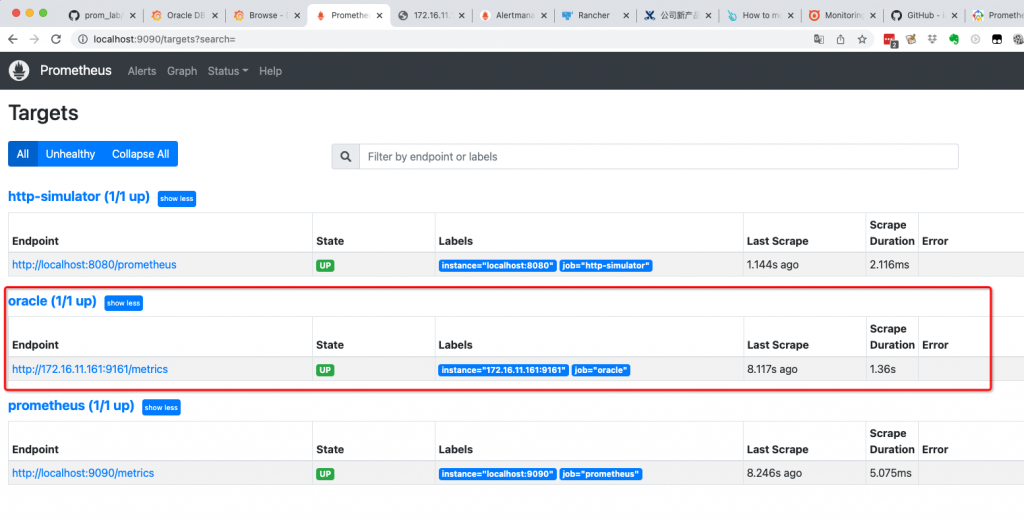
2 下载安装运行grafana
2.1 下载解压grafana
$ pwd
/Users/asher
asher at MacBook-Air-3 in ~
$ curl -O https://dl.grafana.com/enterprise/release/grafana-enterprise-9.2.4.darwin-amd64.tar.gz
% Total % Received % Xferd Average Speed Time Time Time Current
Dload Upload Total Spent Left Speed
100 95.5M 100 95.5M 0 0 8933k 0 0:00:10 0:00:10 --:--:-- 9893k
asher at MacBook-Air-3 in ~
$ tar -zxvf grafana-enterprise-9.2.4.darwin-amd64.tar.gz
x grafana-9.2.4/LICENSE
x grafana-9.2.4/README.md
...2.2 运行grafana
$ cd grafana-9.2.4/ asher at MacBook-Air-3 in ~/grafana-9.2.4 $ ./bin/grafana-server INFO [11-14|08:44:28] Starting Grafana logger=settings version=9.2.4 commit=64017e8ca6 branch=HEAD compiled=2022-11-08T18:38:42+08:00 INFO [11-14|08:44:28] Config loaded from logger=settings file=/Users/asher/grafana-9.2.4/conf/defaults.ini INFO [11-14|08:44:28] Path Home logger=settings path=/Users/asher/grafana-9.2.4 INFO [11-14|08:44:28] Path Data logger=settings path=/Users/asher/grafana-9.2.4/data INFO [11-14|08:44:28] Path Logs logger=settings path=/Users/asher/grafana-9.2.4/data/log ...
2.3 访问grafana
用户名和密码默认都是admin登录。
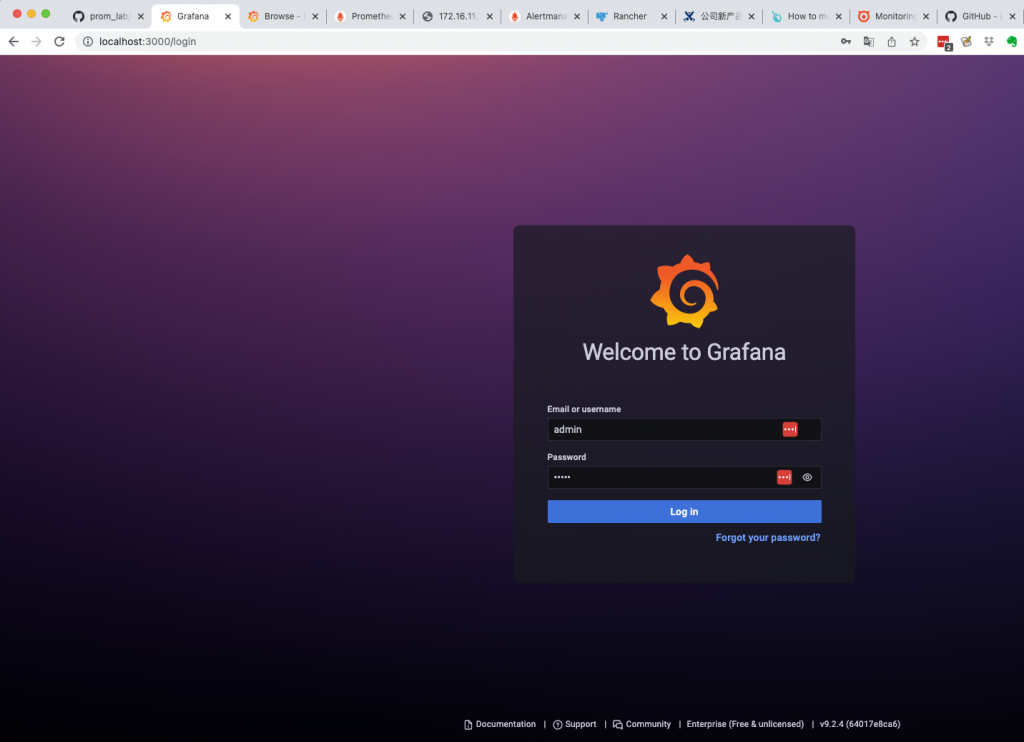
2.4 下载并导入dashboard
从 https://promcat.io/apps/oracle-database/19.3.0.0 下载dashboard。
然后,到grafana web界面菜单,选择导入:
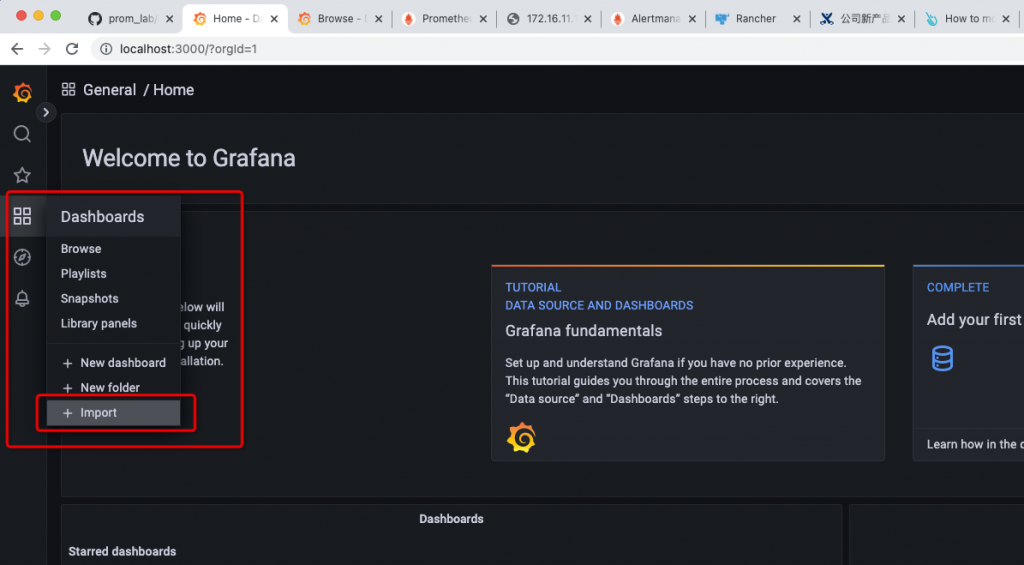
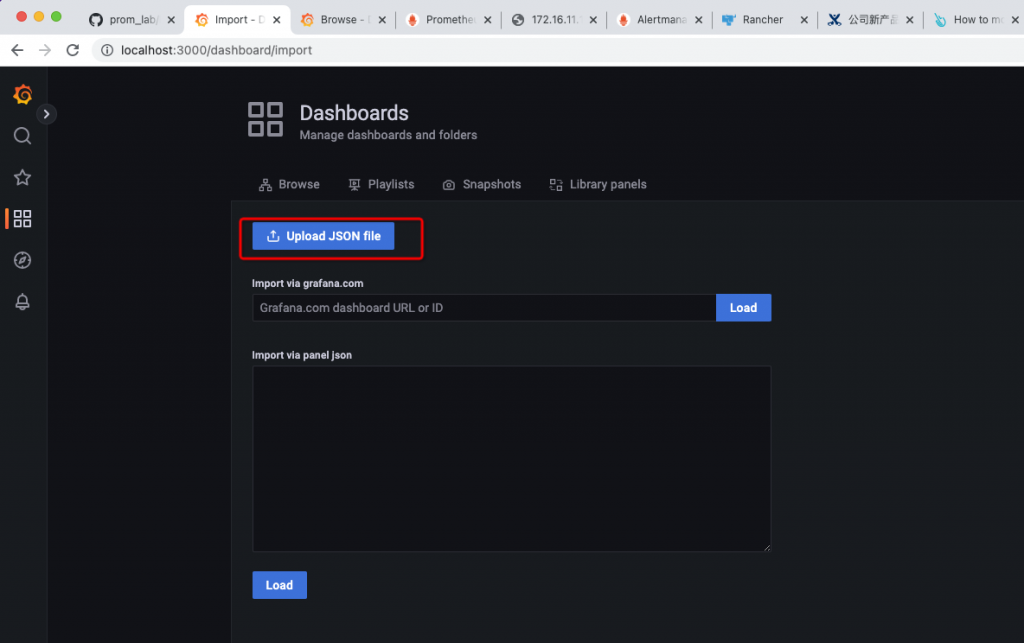
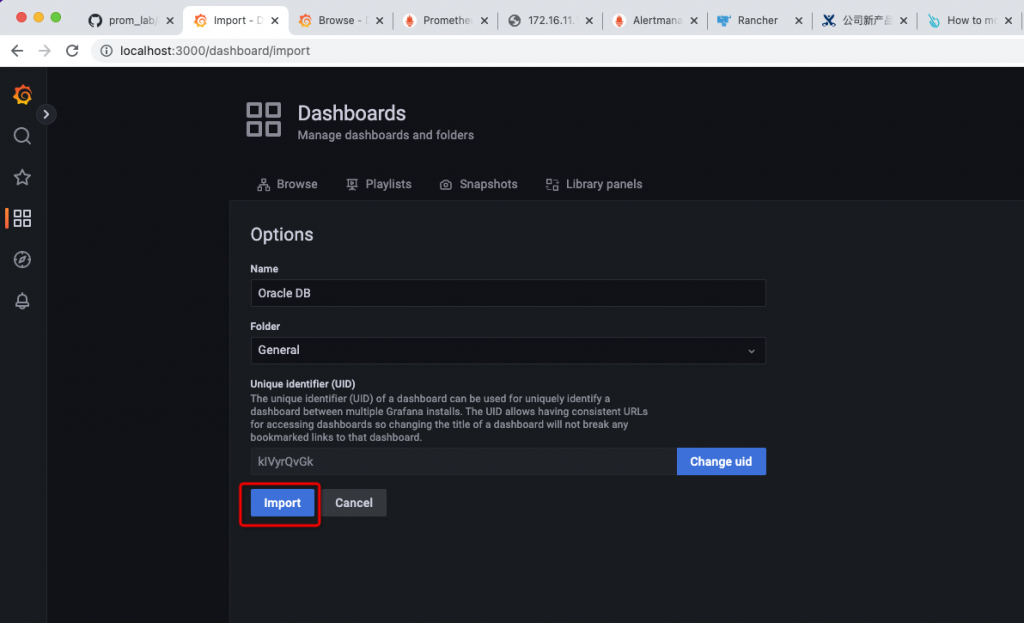
2.5 查看监控信息
http://localhost:3000/d/kIVyrQvGk/oracle-db?orgId=1&from=now-1h&to=now
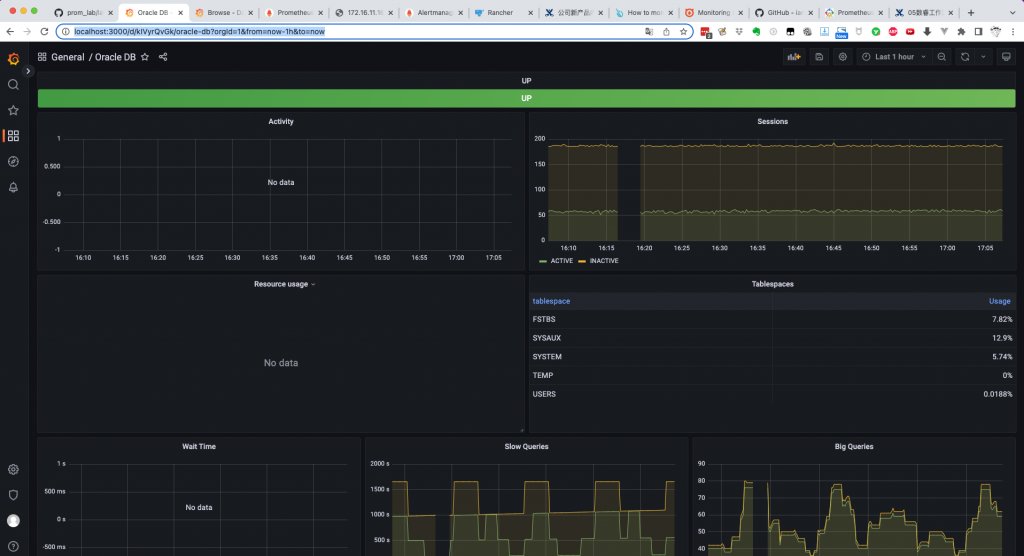
三小结和参考
通过prometheus+grafana开源监控系统,完成了对Oracle数据库的初步监控。
其中,exporter运行在Kubernetes里,引入了ConfigMap资源对象,secret对象。此步骤非必须,也可以把exporter直接运行在被监控的Oracle数据库服务器上「或者其它有Oracle运行环境的机器也可以,才可以抓取到目标数据库」,再或者直接把exporter运行在docker中也可以。
核心是ConfigMap里写的metrics,我们可以逐步增加和完善这里的metrics。
参考:
https://github.com/iamseth/oracledb_exporter
https://promcat.io/apps/oracle-database/19.3.0.0