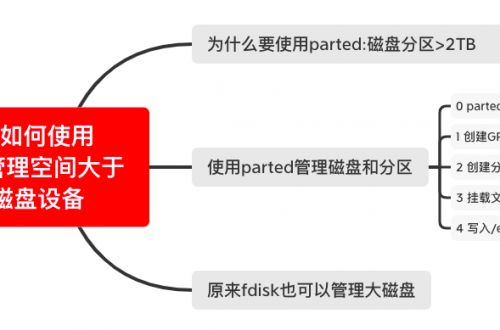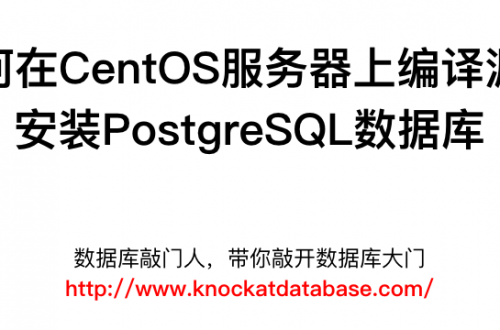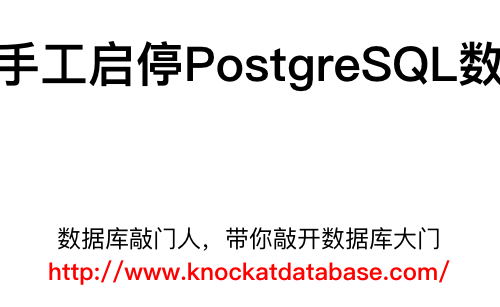Linux环境下pidstat使用小结
Contents
一 什么是pidstat
pidstat用于查看定位进程性能的工具。
二 如何安装和使用pidstat
它是位于sysstat工具包中的一个命令行工具,通过在Linux上安装sysstat工具包来安装pidstat。
1 CentOS/RHEL安装方式:yum install sysstat;
[root@test-74 ~]# uname -rm 3.10.0-327.el7.x86_64 x86_64 [root@test-74 ~]# cat /etc/redhat-release CentOS Linux release 7.2.1511 (Core) [root@test-74 ~]# yum install sysstat -y 已加载插件:fastestmirror kubernetes/signature | 844 B 00:00:00 从 https://mirrors.aliyun.com/kubernetes/yum/doc/yum-key.gpg 检索密钥 从 https://mirrors.aliyun.com/kubernetes/yum/doc/rpm-package-key.gpg 检索密钥 kubernetes/signature | 1.4 kB 00:00:00 !!! https://mirrors.aliyun.com/kubernetes/yum/repos/kubernetes-el7-x86_64/repodata/repomd.xml: [Errno -1] repomd.xml signature could not be verified for kubernetes 正在尝试其它镜像。 Loading mirror speeds from cached hostfile * base: mirrors.dgut.edu.cn * epel: mirror.sjtu.edu.cn * extras: mirrors.ustc.edu.cn * updates: mirrors.dgut.edu.cn 正在解决依赖关系 --> 正在检查事务 ---> 软件包 sysstat.x86_64.0.10.1.5-19.el7 将被 安装 --> 解决依赖关系完成 依赖关系解决 ================================================================================================================================================================================================================================================ Package 架构 版本 源 大小 ================================================================================================================================================================================================================================================ 正在安装: sysstat x86_64 10.1.5-19.el7 base 315 k 事务概要 ================================================================================================================================================================================================================================================ 安装 1 软件包 总下载量:315 k 安装大小:1.1 M Downloading packages: sysstat-10.1.5-19.el7.x86_64.rpm | 315 kB 00:00:00 Running transaction check Running transaction test Transaction test succeeded Running transaction 正在安装 : sysstat-10.1.5-19.el7.x86_64 1/1 验证中 : sysstat-10.1.5-19.el7.x86_64 1/1 已安装: sysstat.x86_64 0:10.1.5-19.el7 完毕! [root@test-74 ~]#
2 Ubuntu安装:apt install sysstat;
root@iZwz96377ws99tjeva00kcZ:~# uname -rm 4.15.0-117-generic x86_64 root@iZwz96377ws99tjeva00kcZ:~# lsb_release -a LSB Version: core-9.20170808ubuntu1-noarch:security-9.20170808ubuntu1-noarch Distributor ID: Ubuntu Description: Ubuntu 18.04.5 LTS Release: 18.04 Codename: bionic root@iZwz96377ws99tjeva00kcZ:~# apt install sysstat Reading package lists... Done Building dependency tree Reading state information... Done Suggested packages: isag The following NEW packages will be installed: sysstat 0 upgraded, 1 newly installed, 0 to remove and 207 not upgraded. Need to get 295 kB of archives. After this operation, 1,196 kB of additional disk space will be used. Get:1 http://mirrors.cloud.aliyuncs.com/ubuntu bionic-updates/main amd64 sysstat amd64 11.6.1-1ubuntu0.1 [295 kB] Fetched 295 kB in 0s (3,001 kB/s) Preconfiguring packages ... Selecting previously unselected package sysstat. (Reading database ... 112649 files and directories currently installed.) Preparing to unpack .../sysstat_11.6.1-1ubuntu0.1_amd64.deb ... Unpacking sysstat (11.6.1-1ubuntu0.1) ... Setting up sysstat (11.6.1-1ubuntu0.1) ... update-alternatives: using /usr/bin/sar.sysstat to provide /usr/bin/sar (sar) in auto mode Processing triggers for systemd (237-3ubuntu10.42) ... Processing triggers for man-db (2.8.3-2ubuntu0.1) ... Processing triggers for ureadahead (0.100.0-21) ... root@iZwz96377ws99tjeva00kcZ:~#
3 使用方式:直接在命令行上执行pidstat即可使用
root@iZwz96377ws99tjeva00kcZ:~# pidstat Linux 4.15.0-117-generic (iZwz96377ws99tjeva00kcZ) 04/21/2022 _x86_64_ (1 CPU) 03:35:40 PM UID PID %usr %system %guest %wait %CPU CPU Command 03:35:40 PM 0 1 0.00 0.00 0.00 0.00 0.00 0 systemd 03:35:40 PM 0 2 0.00 0.00 0.00 0.00 0.00 0 kthreadd 03:35:40 PM 0 7 0.00 0.00 0.00 0.00 0.00 0 ksoftirqd/0 03:35:40 PM 0 8 0.00 0.01 0.00 0.00 0.01 0 rcu_sched 03:35:40 PM 0 11 0.00 0.00 0.00 0.00 0.00 0 watchdog/0 03:35:40 PM 0 17 0.00 0.00 0.00 0.00 0.00 0 khungtaskd 03:35:40 PM 0 22 0.00 0.00 0.00 0.00 0.00 0 khugepaged 03:35:40 PM 0 34 0.00 0.00 0.00 0.00 0.00 0 kswapd0 03:35:40 PM 0 173 0.00 0.00 0.00 0.00 0.00 0 kworker/0:1H 03:35:40 PM 0 175 0.00 0.00 0.00 0.00 0.00 0 jbd2/vda1-8 03:35:40 PM 0 223 0.00 0.00 0.00 0.00 0.00 0 systemd-journal 03:35:40 PM 0 245 0.00 0.00 0.00 0.00 0.00 0 systemd-udevd 03:35:40 PM 100 467 0.00 0.00 0.00 0.00 0.00 0 systemd-network 03:35:40 PM 101 469 0.00 0.00 0.00 0.00 0.00 0 systemd-resolve 03:35:40 PM 0 484 0.00 0.00 0.00 0.00 0.00 0 atd 03:35:40 PM 0 492 0.00 0.00 0.00 0.00 0.00 0 php-fpm7.2 03:35:40 PM 0 495 0.00 0.00 0.00 0.00 0.00 0 systemd-logind 03:35:40 PM 0 497 0.00 0.00 0.00 0.00 0.00 0 networkd-dispat 03:35:40 PM 102 509 0.00 0.00 0.00 0.00 0.00 0 rsyslogd 03:35:40 PM 0 524 0.00 0.00 0.00 0.00 0.00 0 cron 03:35:40 PM 0 530 0.00 0.00 0.00 0.00 0.00 0 accounts-daemon 03:35:40 PM 103 569 0.00 0.00 0.00 0.00 0.00 0 dbus-daemon 03:35:40 PM 108 584 0.00 0.00 0.00 0.00 0.00 0 chronyd 03:35:40 PM 0 610 0.00 0.00 0.00 0.00 0.00 0 sshd 03:35:40 PM 33 641 0.01 0.00 0.00 0.00 0.01 0 nginx 03:35:40 PM 109 663 0.06 0.02 0.00 0.00 0.08 0 mysqld 03:35:40 PM 0 996 0.02 0.01 0.00 0.02 0.03 0 AliSecGuard 03:35:40 PM 0 5716 0.00 0.00 0.00 0.00 0.00 0 AliYunDunUpdate 03:35:40 PM 0 5744 0.04 0.04 0.00 0.00 0.08 0 AliYunDun 03:35:40 PM 0 12582 0.00 0.00 0.00 0.00 0.00 0 kworker/0:0 03:35:40 PM 33 13410 0.00 0.00 0.00 0.00 0.00 0 php-fpm7.2 03:35:40 PM 33 13411 0.00 0.00 0.00 0.00 0.00 0 php-fpm7.2 03:35:40 PM 33 13412 0.00 0.00 0.00 0.00 0.00 0 php-fpm7.2 03:35:40 PM 0 15115 0.00 0.00 0.00 0.00 0.00 0 sshd 03:35:40 PM 0 15162 0.00 0.00 0.00 0.00 0.00 0 bash 03:35:40 PM 0 15732 0.00 0.00 0.00 0.00 0.00 0 bash 03:35:40 PM 0 17189 0.00 0.00 0.00 0.00 0.00 0 kworker/u2:2 03:35:40 PM 0 17284 0.00 0.00 0.00 0.00 0.00 0 kworker/u2:1 03:35:40 PM 0 17329 0.00 0.00 0.00 0.00 0.00 0 kworker/u2:4 03:35:40 PM 0 24212 0.02 0.01 0.00 0.00 0.03 0 containerd 03:35:40 PM 0 24594 0.01 0.00 0.00 0.00 0.01 0 dockerd 03:35:40 PM 0 31598 0.03 0.02 0.00 0.00 0.04 0 aliyun-service 03:35:40 PM 0 31790 0.00 0.01 0.00 0.00 0.01 0 assist_daemon root@iZwz96377ws99tjeva00kcZ:~#
三 pidstat有哪些功能
通过pidstat可以查看监控进程的:
1 CPU资源使用情况:pidstat -u 1
[root@test-74 ~]# pidstat -u 1 Linux 3.10.0-327.el7.x86_64 (test-74) 2022年04月21日 _x86_64_ (2 CPU) 15时38分08秒 UID PID %usr %system %guest %CPU CPU Command 15时38分09秒 UID PID %usr %system %guest %CPU CPU Command 15时38分10秒 0 5554 1.00 0.00 0.00 1.00 0 containerd 15时38分10秒 0 19391 0.00 1.00 0.00 1.00 1 pidstat 15时38分10秒 UID PID %usr %system %guest %CPU CPU Command 15时38分11秒 0 14779 1.00 0.00 0.00 1.00 0 prometheus 15时38分11秒 0 19391 0.00 1.00 0.00 1.00 1 pidstat 15时38分11秒 UID PID %usr %system %guest %CPU CPU Command 15时38分12秒 0 5554 0.00 1.00 0.00 1.00 0 containerd 15时38分12秒 0 14779 2.00 0.00 0.00 2.00 0 prometheus 15时38分12秒 0 19391 1.00 1.00 0.00 2.00 1 pidstat ^C 平均时间: UID PID %usr %system %guest %CPU CPU Command 平均时间: 0 5554 0.25 0.25 0.00 0.50 - containerd 平均时间: 0 14779 0.75 0.00 0.00 0.75 - prometheus 平均时间: 0 19391 0.25 0.75 0.00 1.00 - pidstat [root@test-74 ~]#
2 内存使用情况:pidstat -r 1;
[root@test-74 ~]# pidstat -r 1 Linux 3.10.0-327.el7.x86_64 (test-74) 2022年04月21日 _x86_64_ (2 CPU) 15时38分30秒 UID PID minflt/s majflt/s VSZ RSS %MEM Command 15时38分31秒 502 799 0.99 0.00 18432 796 0.02 zabbix_agentd 15时38分31秒 0 19392 109.90 0.00 108132 1056 0.03 pidstat 15时38分31秒 UID PID minflt/s majflt/s VSZ RSS %MEM Command 15时38分32秒 502 799 1.00 0.00 18432 796 0.02 zabbix_agentd 15时38分32秒 0 19392 125.00 0.00 108132 1132 0.03 pidstat 15时38分32秒 UID PID minflt/s majflt/s VSZ RSS %MEM Command 15时38分33秒 502 799 1.00 0.00 18432 796 0.02 zabbix_agentd 15时38分33秒 0 19392 106.00 0.00 108132 1132 0.03 pidstat ^C 平均时间: UID PID minflt/s majflt/s VSZ RSS %MEM Command 平均时间: 502 799 1.00 0.00 18432 796 0.02 zabbix_agentd 平均时间: 0 19392 113.62 0.00 108132 1107 0.03 pidstat [root@test-74 ~]#
3 进程上下文切换情况:pidstat -w 1;
[root@test-74 ~]# pidstat -w 1 Linux 3.10.0-327.el7.x86_64 (test-74) 2022年04月21日 _x86_64_ (2 CPU) 15时38分49秒 UID PID cswch/s nvcswch/s Command 15时38分50秒 0 11 21.57 0.00 rcu_sched 15时38分50秒 0 12 9.80 0.00 rcuos/0 15时38分50秒 0 13 5.88 0.00 rcuos/1 15时38分50秒 0 17 0.98 0.00 ksoftirqd/1 15时38分50秒 502 799 0.98 0.98 zabbix_agentd 15时38分50秒 502 803 0.98 0.00 zabbix_agentd 15时38分50秒 0 2216 3.92 0.00 kworker/0:1 15时38分50秒 0 19030 1.96 0.00 kworker/u4:2 15时38分50秒 0 19326 0.98 0.00 kworker/1:2 15时38分50秒 0 19345 2.94 0.00 kworker/1:1 15时38分50秒 0 19393 0.98 1.96 pidstat 15时38分50秒 UID PID cswch/s nvcswch/s Command 15时38分51秒 0 11 9.00 0.00 rcu_sched 15时38分51秒 0 12 6.00 0.00 rcuos/0 15时38分51秒 502 799 1.00 0.00 zabbix_agentd 15时38分51秒 502 803 1.00 0.00 zabbix_agentd 15时38分51秒 0 2216 73.00 0.00 kworker/0:1 15时38分51秒 0 14683 72.00 0.00 sshd 15时38分51秒 0 19030 1.00 0.00 kworker/u4:2 15时38分51秒 0 19345 1.00 0.00 kworker/1:1 15时38分51秒 0 19393 1.00 72.00 pidstat ^C 平均时间: UID PID cswch/s nvcswch/s Command 平均时间: 0 11 15.35 0.00 rcu_sched 平均时间: 0 12 7.92 0.00 rcuos/0 平均时间: 0 13 2.97 0.00 rcuos/1 平均时间: 0 17 0.50 0.00 ksoftirqd/1 平均时间: 502 799 0.99 0.50 zabbix_agentd 平均时间: 502 803 0.99 0.00 zabbix_agentd 平均时间: 0 2216 38.12 0.00 kworker/0:1 平均时间: 0 14683 35.64 0.00 sshd 平均时间: 0 19030 1.49 0.00 kworker/u4:2 平均时间: 0 19326 0.50 0.00 kworker/1:2 平均时间: 0 19345 1.98 0.00 kworker/1:1 平均时间: 0 19393 0.99 36.63 pidstat [root@test-74 ~]#
4 磁盘使用情况:pidstat -d 1
[root@test-74 ~]# pidstat -d 1 Linux 3.10.0-327.el7.x86_64 (test-74) 2022年04月21日 _x86_64_ (2 CPU) 15时39分15秒 UID PID kB_rd/s kB_wr/s kB_ccwr/s Command 15时39分16秒 UID PID kB_rd/s kB_wr/s kB_ccwr/s Command 15时39分17秒 UID PID kB_rd/s kB_wr/s kB_ccwr/s Command ^C 平均时间: UID PID kB_rd/s kB_wr/s kB_ccwr/s Command [root@test-74 ~]#
其中命令行中附加的数字1表示的是每间隔1秒输出一次统计信息。
更为详细的使用信息,可以通过man pidstat获取帮助。
四 top命令可以看到进程的CPU利用率,为什么还需要pidstat查看进程的CPU利用信息
因为通过top看到的关于进程的CPU使用率信息,其实包含了进程在用户空间的CPU使用率情况,以及内核空间的CPU使用率,还有通过系统调用过程中产生的CPU使用情况的汇总。不够直观的看出进程消耗的CPU到底是在用户空间还是内核空间,结果就是不太容易定位进程的CPU消耗在哪个环节。
于是,人们引入了新的工具pidstat,通过它可以看到进程的CPU消耗在哪个部分。
1 多进程竞争CPU的场景
这里,通过一个阿里云单核CPU ECS测试演示。session 1执行stress模拟多进程竞争CPU的场景,开启4个进程,持续运行300秒。
root@iZwz96377ws99tjeva00kcZ:~# stress -c 4 -t 300 stress: info: [18161] dispatching hogs: 4 cpu, 0 io, 0 vm, 0 hdd
如下看到,单核CPU,开启4个进程,这样它们就会占满CPU资源。每个进程分别消耗了25%左右的CPU。且,系统的整体CPU利用率99.3%,几乎全部用满。但是,看不出来进程的CPU使用究竟消耗在哪个具体环节。
root@iZwz96377ws99tjeva00kcZ:~# top
top - 15:56:10 up 154 days, 5:18, 2 users, load average: 0.62, 0.13, 0.04
Tasks: 89 total, 5 running, 54 sleeping, 0 stopped, 0 zombie
%Cpu(s): 99.3 us, 0.3 sy, 0.0 ni, 0.0 id, 0.0 wa, 0.0 hi, 0.3 si, 0.0 st
KiB Mem : 1957764 total, 240648 free, 510404 used, 1206712 buff/cache
KiB Swap: 0 total, 0 free, 0 used. 1170812 avail Mem
PID USER PR NI VIRT RES SHR S %CPU %MEM TIME+ COMMAND
18163 root 20 0 8240 96 0 R 24.9 0.0 0:01.79 stress
18162 root 20 0 8240 96 0 R 24.6 0.0 0:01.78 stress
18164 root 20 0 8240 96 0 R 24.6 0.0 0:01.78 stress
18165 root 20 0 8240 96 0 R 24.3 0.0 0:01.78 stress
5744 root 10 -10 165144 29436 10280 S 0.7 1.5 180:51.55 AliYunDun
1 root 20 0 225368 9000 6612 S 0.0 0.5 5:54.21 systemd我们,接下来,通过pidstat来查看进程的CPU开销情况。如下所示:
root@iZwz96377ws99tjeva00kcZ:~# pidstat -u 1 Linux 4.15.0-117-generic (iZwz96377ws99tjeva00kcZ) 04/21/2022 _x86_64_ (1 CPU) 03:59:14 PM UID PID %usr %system %guest %wait %CPU CPU Command 03:59:15 PM 0 5744 0.97 0.97 0.00 0.00 1.94 0 AliYunDun 03:59:15 PM 0 18162 24.27 0.00 0.00 74.76 24.27 0 stress 03:59:15 PM 0 18163 23.30 0.00 0.00 73.79 23.30 0 stress 03:59:15 PM 0 18164 24.27 0.00 0.00 73.79 24.27 0 stress 03:59:15 PM 0 18165 23.30 0.00 0.00 74.76 23.30 0 stress 03:59:15 PM 0 31790 0.00 0.97 0.00 0.00 0.97 0 assist_daemon 03:59:15 PM UID PID %usr %system %guest %wait %CPU CPU Command 03:59:16 PM 109 663 1.00 0.00 0.00 0.00 1.00 0 mysqld 03:59:16 PM 0 5744 1.00 1.00 0.00 0.00 2.00 0 AliYunDun 03:59:16 PM 0 15115 0.00 1.00 0.00 0.00 1.00 0 sshd 03:59:16 PM 0 18162 24.00 1.00 0.00 75.00 25.00 0 stress 03:59:16 PM 0 18163 24.00 0.00 0.00 75.00 24.00 0 stress 03:59:16 PM 0 18164 24.00 0.00 0.00 75.00 24.00 0 stress 03:59:16 PM 0 18165 25.00 0.00 0.00 75.00 25.00 0 stress 03:59:16 PM UID PID %usr %system %guest %wait %CPU CPU Command 03:59:17 PM 0 5744 0.00 1.00 0.00 0.00 1.00 0 AliYunDun 03:59:17 PM 33 13412 6.00 0.00 0.00 9.00 6.00 0 php-fpm7.2 03:59:17 PM 0 18162 22.00 0.00 0.00 77.00 22.00 0 stress 03:59:17 PM 0 18163 23.00 0.00 0.00 77.00 23.00 0 stress 03:59:17 PM 0 18164 22.00 0.00 0.00 78.00 22.00 0 stress 03:59:17 PM 0 18165 22.00 0.00 0.00 77.00 22.00 0 stress 03:59:17 PM 0 18167 1.00 0.00 0.00 1.00 1.00 0 pidstat ^C Average: UID PID %usr %system %guest %wait %CPU CPU Command Average: 109 663 0.33 0.00 0.00 0.00 0.33 - mysqld Average: 0 5744 0.66 0.99 0.00 0.00 1.65 - AliYunDun Average: 33 13412 1.98 0.00 0.00 2.97 1.98 - php-fpm7.2 Average: 0 15115 0.00 0.33 0.00 0.00 0.33 - sshd Average: 0 18162 23.43 0.33 0.00 75.58 23.76 - stress Average: 0 18163 23.43 0.00 0.00 75.25 23.43 - stress Average: 0 18164 23.43 0.00 0.00 75.58 23.43 - stress Average: 0 18165 23.43 0.00 0.00 75.58 23.43 - stress Average: 0 18167 0.33 0.00 0.00 1.32 0.33 - pidstat Average: 0 31790 0.00 0.33 0.00 0.00 0.33 - assist_daemon root@iZwz96377ws99tjeva00kcZ:~#
其中,我们可以看到:
UID:用户id,为0表示是root用户;
PID:进程pid;上述看到18162、18163、18164、18165消耗CPU资源和top里看到的进程号吻合;
%usr:进程在用户态消耗CPU百分比,其中每个进程消耗23%多,累加起来,差不多100%;
%system:进程在内核态消耗CPU百分比;进程的CPU消耗并没有在内核态;
%guest:进程运行虚拟化环境下的CPU使用率;通常不需要关注;
%wait:进程在等待CPU的使用率;这里看到,分别是75%;单核CPU,4个进程争抢,平均每个进程的CPU使用率25%,那么同时,等待CPU的使用率就是75%左右,符合场景;
%CPU:表示该进程总的CPU使用率;
CPU:表示CPU内核编号;这里是单核CPU,一直显示的是数字0;在多核CPU的机器上,可以看到CPU编号,从0开始;
Command:表示进程正在执行的命令和程序;
2 pidstat看不到等待CPU的场景
session1:
root@iZwz96377ws99tjeva00kcZ:~# stress -c 1 -t 300 stress: info: [18266] dispatching hogs: 1 cpu, 0 io, 0 vm, 0 hdd
session2:
root@iZwz96377ws99tjeva00kcZ:~# pidstat -u 1 Linux 4.15.0-117-generic (iZwz96377ws99tjeva00kcZ) 04/21/2022 _x86_64_ (1 CPU) 04:21:31 PM UID PID %usr %system %guest %wait %CPU CPU Command 04:21:32 PM 0 5744 1.00 0.00 0.00 0.00 1.00 0 AliYunDun 04:21:32 PM 0 18267 99.00 0.00 0.00 1.00 99.00 0 stress 04:21:32 PM UID PID %usr %system %guest %wait %CPU CPU Command 04:21:33 PM 109 663 0.00 1.00 0.00 0.00 1.00 0 mysqld 04:21:33 PM 0 5744 0.00 1.00 0.00 0.00 1.00 0 AliYunDun 04:21:33 PM 0 18267 98.00 0.00 0.00 2.00 98.00 0 stress 04:21:33 PM UID PID %usr %system %guest %wait %CPU CPU Command 04:21:34 PM 0 5744 1.00 0.00 0.00 0.00 1.00 0 AliYunDun 04:21:34 PM 0 18267 98.00 0.00 0.00 2.00 98.00 0 stress ^C Average: UID PID %usr %system %guest %wait %CPU CPU Command Average: 109 663 0.00 0.33 0.00 0.00 0.33 - mysqld Average: 0 5744 0.67 0.33 0.00 0.00 1.00 - AliYunDun Average: 0 18267 98.33 0.00 0.00 1.67 98.33 - stress root@iZwz96377ws99tjeva00kcZ:~#
五 为什么我的pidstat看不到进程等待CPU的%wait列
可能是低版本的pidstat,不同版本的pidstat看到的结果不同。
如下,10.1.5版本的pidstat看不到%wait列,而11.t.1版本的可以看到:
[root@test-74 ~]# pidstat -V sysstat 版本 10.1.5 (C) Sebastien Godard (sysstat <at> orange.fr) [root@test-74 ~]# pidstat 1 Linux 3.10.0-327.el7.x86_64 (test-74) 2022年04月21日 _x86_64_ (2 CPU) 16时27分35秒 UID PID %usr %system %guest %CPU CPU Command 16时27分36秒 502 803 0.00 0.99 0.00 0.99 1 zabbix_agentd 16时27分36秒 0 19439 0.00 0.99 0.00 0.99 0 pidstat ^C 平均时间: UID PID %usr %system %guest %CPU CPU Command 平均时间: 502 803 0.00 0.99 0.00 0.99 - zabbix_agentd 平均时间: 0 19439 0.00 0.99 0.00 0.99 - pidstat [root@test-74 ~]# #版本不同,可以看到的结果列也不同 root@iZwz96377ws99tjeva00kcZ:~# pidstat -V sysstat version 11.6.1 (C) Sebastien Godard (sysstat <at> orange.fr) root@iZwz96377ws99tjeva00kcZ:~# pidstat 1 Linux 4.15.0-117-generic (iZwz96377ws99tjeva00kcZ) 04/21/2022 _x86_64_ (1 CPU) 04:28:07 PM UID PID %usr %system %guest %wait %CPU CPU Command 04:28:08 PM 0 5744 0.99 0.99 0.00 0.00 1.98 0 AliYunDun 04:28:08 PM 0 18271 48.51 0.99 0.00 50.50 49.50 0 stress 04:28:08 PM 0 18272 48.51 0.99 0.00 49.50 49.50 0 stress 04:28:08 PM UID PID %usr %system %guest %wait %CPU CPU Command 04:28:09 PM 0 18271 49.00 0.00 0.00 51.00 49.00 0 stress 04:28:09 PM 0 18272 49.00 0.00 0.00 51.00 49.00 0 stress ^C Average: UID PID %usr %system %guest %wait %CPU CPU Command Average: 0 5744 0.50 0.50 0.00 0.00 1.00 - AliYunDun Average: 0 18271 48.76 0.50 0.00 50.75 49.25 - stress Average: 0 18272 48.76 0.50 0.00 50.25 49.25 - stress root@iZwz96377ws99tjeva00kcZ:~#
六 遗留下来待完成的工作
通过man pidstat继续查看命令帮助,可以看到、学习、复习很多基础性的硬核知识和内容。